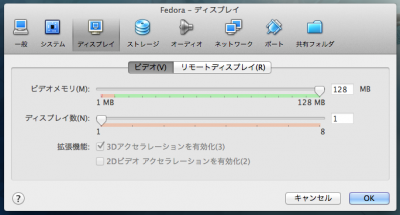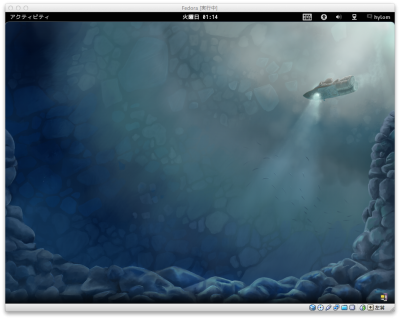VirtualBoxでGNOME Shellを使う(Fedora 16)
VirtualBoxでFedora 16のデスクトップを使う場合、デフォルトだとGNOME Shellが利用できない。GNOME Shellの利用にはハードウェアアクセラレーションが必要なためだ。VirtualBoxの場合、Guest Additionをインストールすればハードウェアアクセラレーションが利用可能になり、GNOME Shellが利用可能になる。
VirtualBox Guest Additionのインストール
基本的な設定はInstall Fedora 16 VirtualBox Guest Additions and Get Working Gnome Shell Inside Virtual Machineという記事にある通り。
1. 仮想マシンの設定の「ディスプレイ」項目で、ビデオメモリを128MBに設定、「3Dアクセラレーションを有効化」にチェックを入れる。
2. Guest Additionのインストールにはカーネルモジュールのビルドが必要なので、カーネルヘッダーや開発ツールをインストールしておく。
# yum install kernel-devel kernel-headers dkms gcc-c++
3. VirtualBoxの「デバイス」−「Guest Additionsのインストール」を選択してGuest Additionsをマウントする。
4. 下記を実行
# cd /media/VBOXADDITIONS_4.1.6_74713/ # ./VBoxLinuxAdditions.sh
5. SELinuxの設定変更
インストールされるVirtualBox Guest Addition関連ファイルのSELinuxラベルが不適切なので、変更する。
# cd /opt/VBoxGuestAdditions-4.1.6/lib/ # /sbin/restorecon -v *.so
実行後、ls -Zでラベルが「textrel_shlib_t」になっていることを確認する
$ ls -Z drwxr-xr-x. root root unconfined_u:object_r:usr_t:s0 VBoxGuestAdditions -rwxr-xr-x. root root unconfined_u:object_r:textrel_shlib_t:s0 VBoxOGLarrayspu.so -rwxr-xr-x. root root unconfined_u:object_r:textrel_shlib_t:s0 VBoxOGLcrutil.so -rwxr-xr-x. root root unconfined_u:object_r:textrel_shlib_t:s0 VBoxOGLerrorspu.so -rwxr-xr-x. root root unconfined_u:object_r:textrel_shlib_t:s0 VBoxOGLfeedbackspu.so -rwxr-xr-x. root root unconfined_u:object_r:textrel_shlib_t:s0 VBoxOGLpackspu.so -rwxr-xr-x. root root unconfined_u:object_r:textrel_shlib_t:s0 VBoxOGLpassthroughspu.so -rwxr-xr-x. root root unconfined_u:object_r:textrel_shlib_t:s0 VBoxOGL.so
6. ログアウトして再ログインする
以上で作業完了。